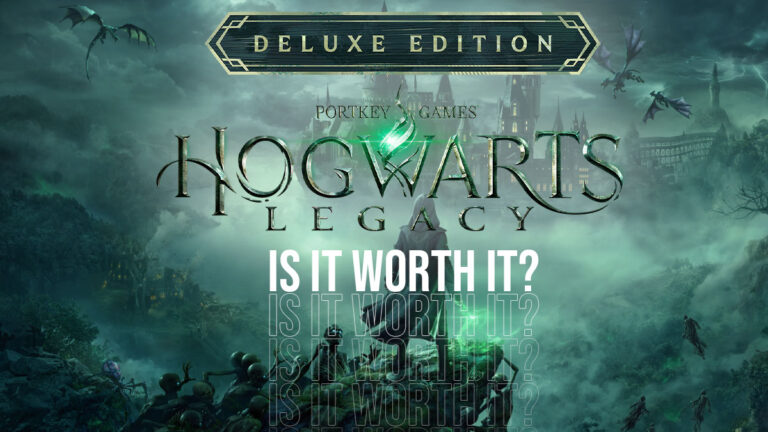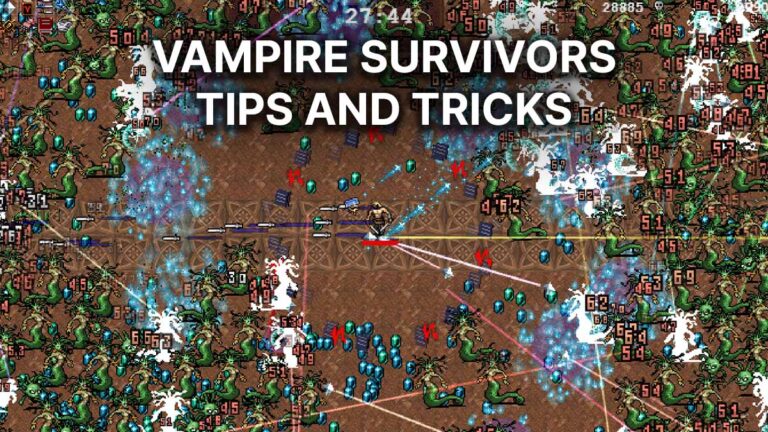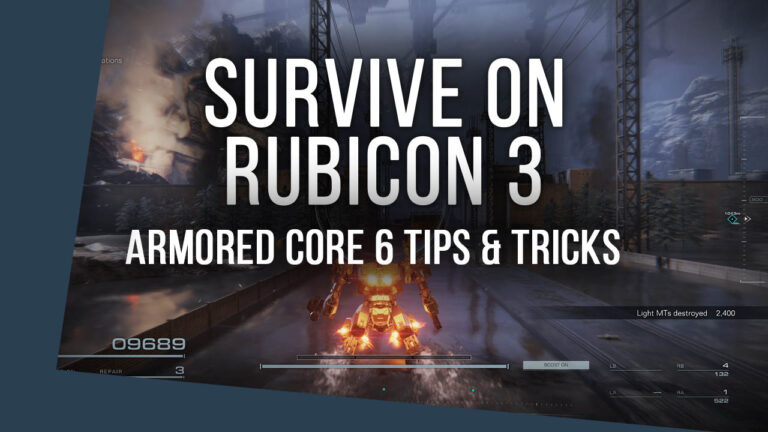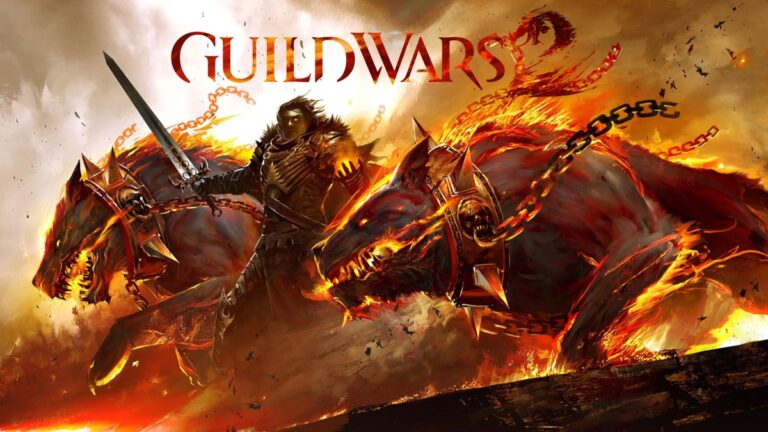Call of Duty: Warzone Crashes at Startup (SOLVED)
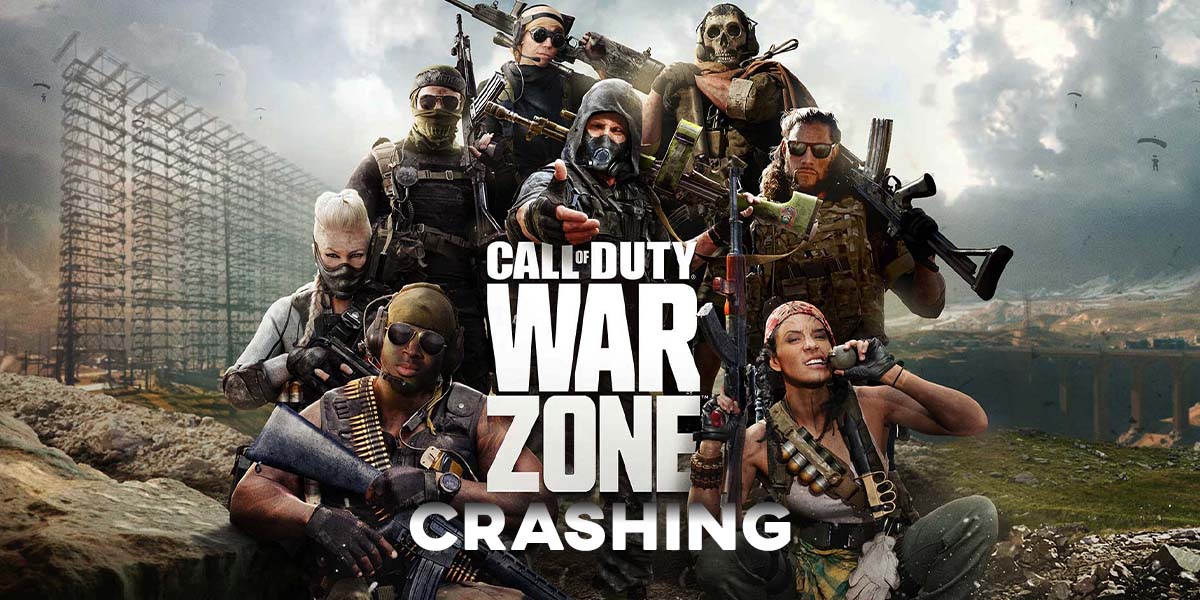
How to fix Call of Duty: Warzone crashes at startup? Here are a few effective methods to prevent your game from crashing.
Call of Duty: Warzone is one of the most popular games in the battle royale genre. The online installment of the Call of Duty franchise offers fast-paced action combined with battle-royale elements. It also offers various new features like Gulag, which allows you to return to the battlefield after getting eliminated by another player. It is one of the best free-to-play FPS games out there. But it also comes with a hefty file size and system requirements that are a bit demanding. Even though you meet these requirements, Call of Duty: Warzone has a dreaded crashing problem.
Here’s everything you need to fix the game crash at startup.
Call of Duty: Warzone Keeps Crashing
Players report that the crash takes place just before starting the tutorial area. Activision Blizzard’s F2P shooter does not let you jump right into the battlefield. So if this is your first time on the game, you might also bump into the crashing error.
Repair and scan
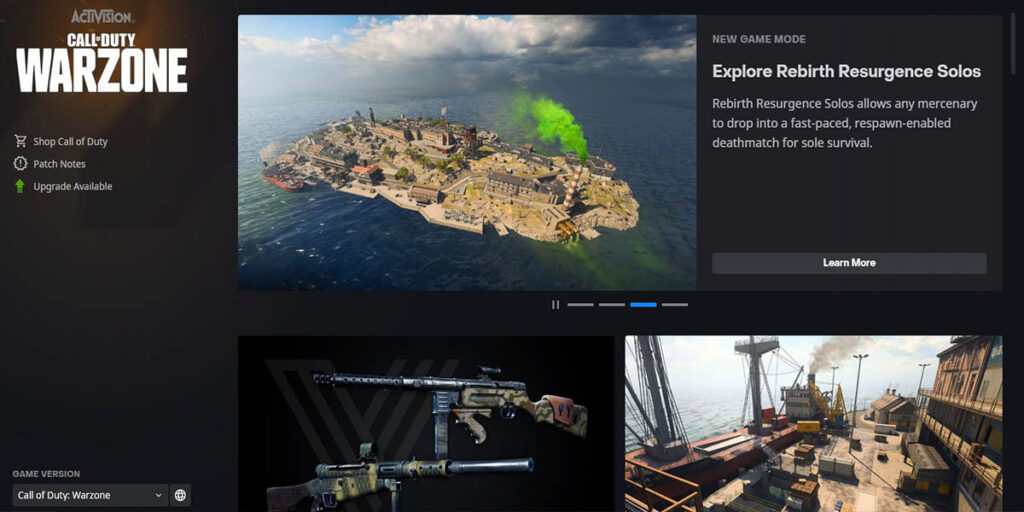
As we mentioned earlier, Call of Duty: Warzone comes with a huge file size and it requires at least 80 GB of free disk space. So uninstalling it for a clean setup is not the best way to solve the problem.
Instead, you can verify the integrity of game files through Battle.net. Here’s how to do complete the verification process:
- Hit the cogwheel icon next to the Play button.
- Choose Scan and Repair.
- Select Begin Scan and wait for the process to be over.
Check for updates
Game launchers like Battle.net or Epic Games Launcher tend to frustrate their users by not updating the games automatically. That’s why it is always a good idea to check the updates manually.
Simply head to the game’s window on Battle.net and click on the settings button.
- Click on the settings next to the Play button.
- Select Check for updates.
- Wait for the launcher to detect new updates.
Reinstall Battle.net
Consider reinstalling Battle.net if it has been a long time since you first installed it. While the launcher updates itself to the latest version, a clean install should fix launcher-related problems. Make sure that you remember your account info though.
And also ensure that you do not uninstall the game itself. After completing the setup, Battle.net will automatically detect the installed Activision/Blizzard games on your computer.
Disable V-Sync
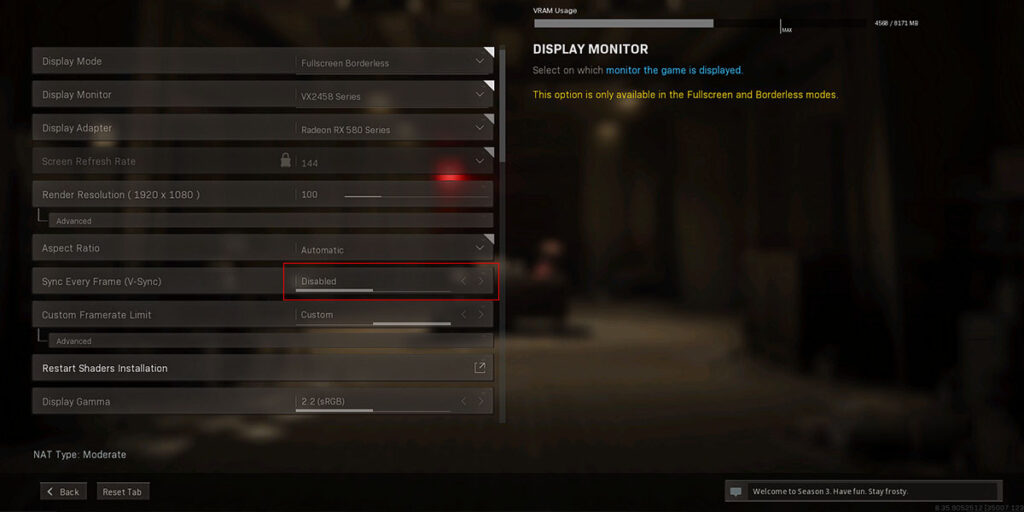
Virtual synchronization or v-sync in short restricts the frames-per-second to prevent sudden drops. It also removes screen tearing and offers a smooth experience based on your monitor’s refresh rate. Though it can also be the reason behind the crashes.
Update graphics drivers
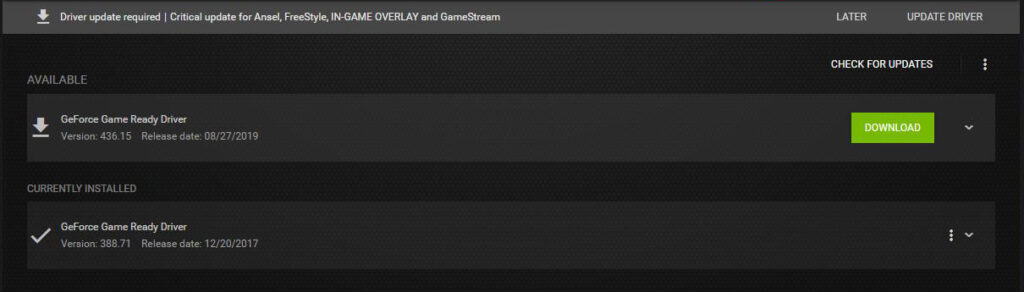
Always check for new updates to get the best of your graphics card. Both AMD and NVIDIA have their own software that detects and download new updates. Here’s how to update your GPU.
For NVIDIA users:
- Open up NVIDIA Control Panel.
- Extend the 3D Settings list on the left.
- Click on the Manage 3D Settings tab.
- Click on the Program Settings and hit Add.
- Find BannerlordLauncher.exe in the game’s installation directory.
- Change the Power management mode to Prefer maximum performance.
For AMD users:
- Open AMD Radeon Settings.
- Go to the Gaming tab.
- Click on the Global Settings section:
- Find the Texture Filtering Quality option and select Performance.
Players on the game’s subreddit and on various forums reported that Call of Duty: Warzone does not crash when v-sync is disabled. While it could help you get better performance from the game, try disabling the feature and see if it works for you.
We hope our guide helps fix Call of Duty: Warzone crashes at startup.