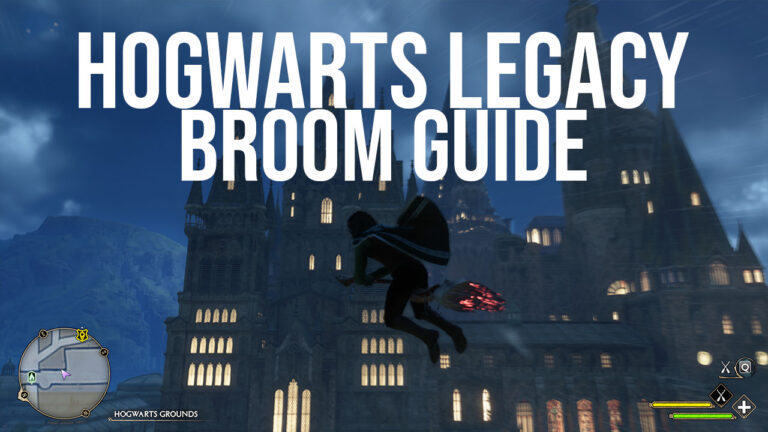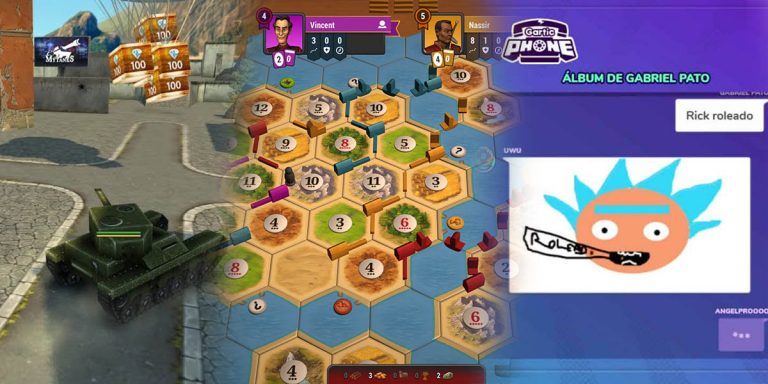PUBG Crashes on Karakin Map (SOLVED) – How do I fix PUBG keep crashing?

Many players report that PUBG crashes on Karakin. Here are a couple of methods to try to fix the error and prevent game crashes.
Playerunknown’s Battlegrounds is one of the most popular games in the battle royale genre. It continues to offer a solid shooter experience both on PC and mobile. Including its refined version on mobile, the game is played by millions of players on a monthly basis. It also increased its player base since January 2022, when it became free-to-play and changed its name to PUBG: Battlegrounds.
While it is always fun to loot and shoot in this game, it does come with various issues like constant crashing on Karakin. We compiled a couple of methods for this frustrating problem. Check our guides from here.
PUBG Crash on Karakin
The crashing prevents players from getting a smooth experience on Karakin. Players are especially annoyed by this problem as it is one of the most popular maps in the game. On the other hand, simply choosing another map is not possible as the devs disabled the option.

With this change that came with the recent updates, players had to put up with this dreaded crashing error. Some shared that even though they sent crash reports, the game continued to crash as soon as they started playing on this map.
Though it is not difficult to fix this error. Let’s start and prevent your game from crashing on Karakin.
Verify the integrity of game files.
This simple method is one of the most popular fix suggestions for almost any problem. That’s because it is actually an effective way of fixing your game.
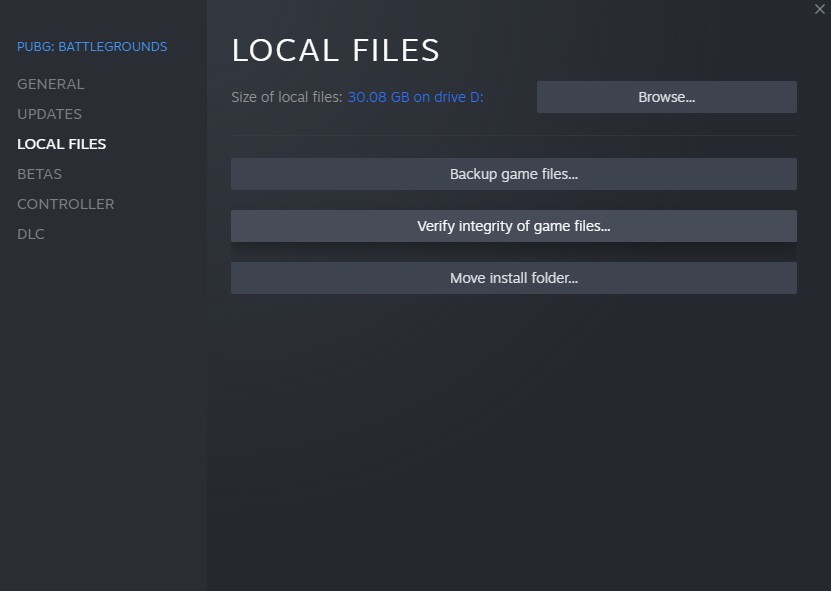
Verifying the integrity of PUBG: Battleground’s data files might actually solve the crashing error on Karakin.
- Open your Steam library and right-click on PUBG: Battlegrounds.
- Hit Properties and select Local Files from the menu.
- Click on Verify integrity of game files.
- Wait for Steam to analyze the corrupted files in the game’s install directory. It will start the downloading process in case it detects missing files.
After Steam completes the verification, run PUBG: Battlegrounds and wait for the game to start a match in Karakin.
Update Visual C++ Redistributable Visual Studio 2015
Having an older version of Visual Studio 2015 might result in crashes or various other issues. Updating this Microsoft service might help with your Karakin crash problem.
- Click on this link to open the official website of Microsoft.
- Choose your language and click on download.
- Wait for your browser to download Microsoft Visual C++ Redistributable.
Install Visual Studio 2015 to your computer. If the studio is already installed on your PC, you can update it via the same launcher.
Run the game as an administrator.
This is another classic method to fix gaming-related problems. Here’s how to run PUBG: Battlegrounds as an admin.
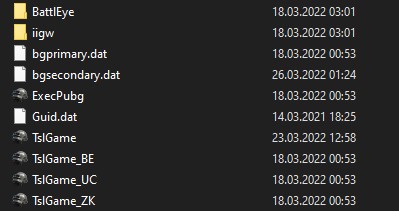
- Head to Steam\steamapps\common\PUBG\TslGame\Binaries\Win64.
- Right-click on TslGame and hit Run as an administrator.
Delete the Paks files.
Deleting the Paks files in the game’s installation directory will force Steam to download new files. You can give this one a try instead of completely uninstalling the game.
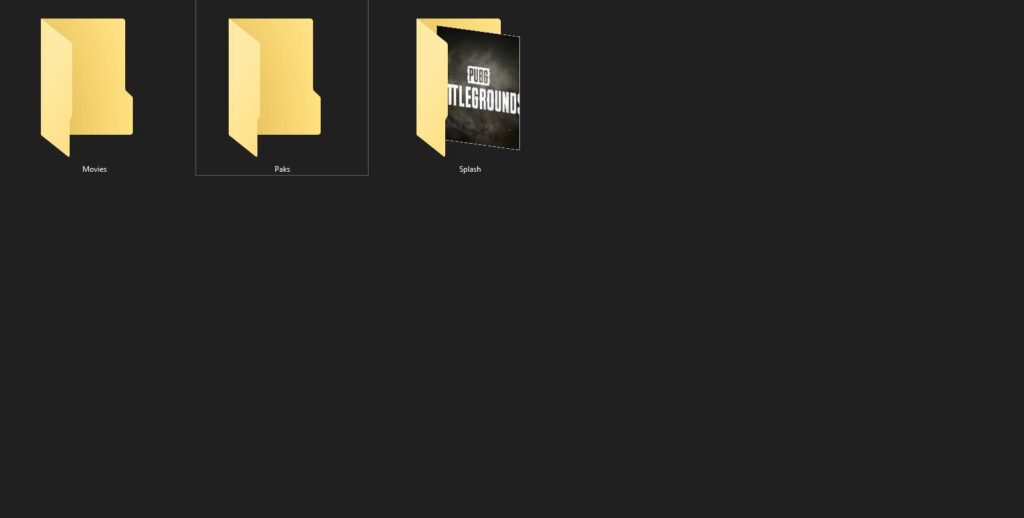
- Head to Steam\steamapps\common\PUBG\TslGame\Content.
- Delete the Paks folder.
- Now run Steam and try playing the game.
- You will see that it will start downloading the missing components in the game’s folder. to download the missing files, resulting in a clean reinstallation.
Well, these are a couple of methods you can try to fix the PUBG crashes on Karakin.