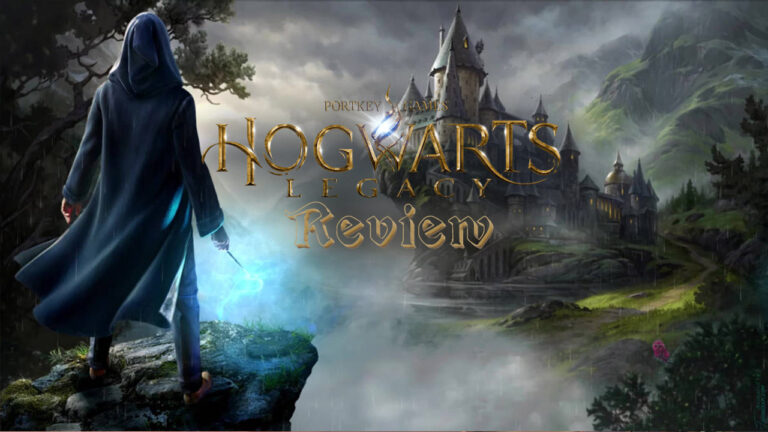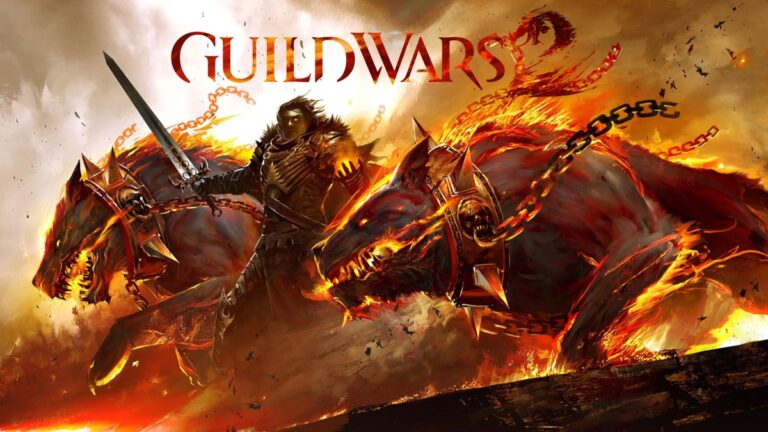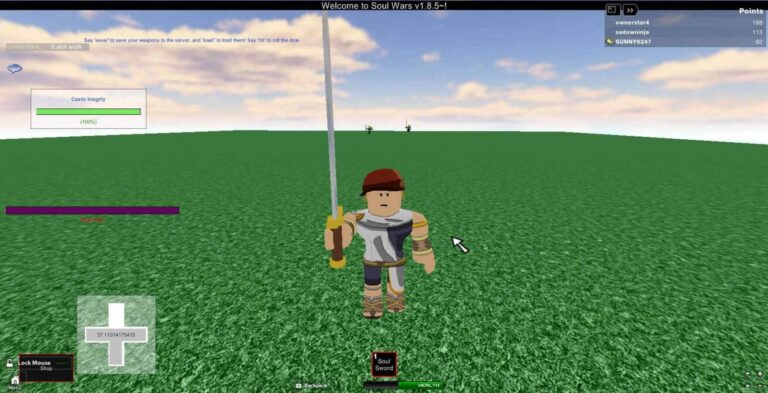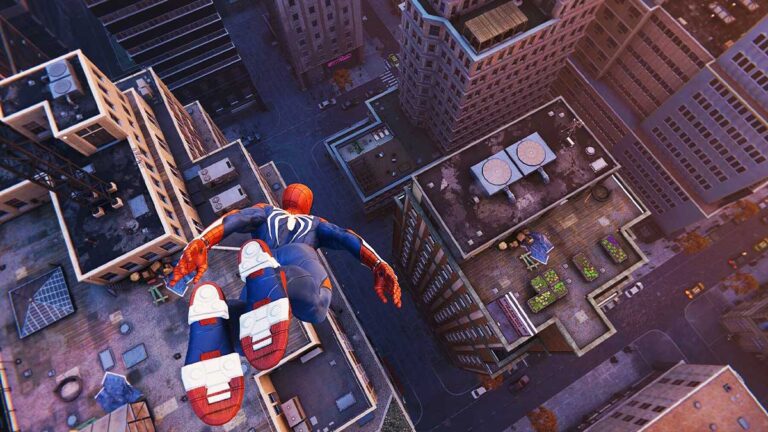NBA 2K23 Best Graphics Settings: How to Increase FPS?

How to increase FPS in NBA 2K23? Here are the best graphics settings for the most recent entry in the NBA 2K series.
NBA 2K23 is now available and it invites players back to the court. The title has launched across PlayStation 4, PlayStation 5, Xbox One, Xbox Series X|S, Nintendo Switch, and PC. The players have just started diving into the world of NBA 2K. But there is also a number of players who have experienced stuttering and low FPS.
In this guide, we will focus on how to increase FPS in the new sports game. With the best NBA 2K23 graphics settings, you will get back to court at once and play your matches smoothly.
What are the best graphics settings for NBA 2K23?
Optimizing graphics settings in the game will make sure your PC handles the workload a lot more effectively. Instead of lowering all of the graphics settings, we will make specific changes to preserve quality.
That’s why you will hopefully increase FPS in the game while making sure that the title still seems great.
- Anti-aliasing: 4
- Refresh rate: Native
- V-Sync: Off
- Dynamic V-Sync: Off
- Shader Detail Level: Medium
- Shadow Detail Level: Low
- Texture Detail Level: Medium
- Crowd Detail Level: Medium
- Player Detail Level: High
- Hair Detail Level: Medium
- Media People Detail Level: Medium
- Ambient Occlusion: On
- Volumetric Lightning: On
- Motion Blur: On
- Bloom: On
- Depth of Field: On
- Floor Reflection: On
- Mirror Reflection: On
- BufferCount: 3
- Shader Preload: On
- Max Anisotropy: 1
- Allow Compute Shaders: On
How to increase FPS in NBA 2K23?
Before we proceed with the possible performance boost methods, it is best to check out the system requirements of NBA 2K23. If the system is not capable of running the game smoothly, the methods below will have little to no impact.

NBA 2K23 Minimum System Requirements
- OS: Windows 7 64-bit, Windows 8.1 64-bit or Windows 10 64-bit
- CPU: AMD FX-4100 3.60GHz or Intel Core i3-2100 3.10 GHz
- RAM: 4 GB
- GPU: NVIDIA GeForce GT 450 1 GB or ATI Radeon HD 7770 1 GB
- DirectX: 11
- Storage: 110 GB of available space
Recommended System Requirements
- OS: Windows 7 64-bit, Windows 8.1 64-bit or Windows 10 64-bit
- CPU: Intel Core i5-4430 3.0 GHz or AMD FX–8370 3.4 GHz
- RAM: 8 GB
- GPU: NVIDIA GeForce GTX 770 2 GB or ATI Radeon R9 270 2 GB
- DirectX: 11
- Storage: 110 GB of available space
Here are the system requirements of NBA2K23. If your PC does not meet the requirements above, you probably will not have a smooth gaming experience. On the other hand, you might be experiencing performance issues even though your PC meets the requirements.
NBA 2K23 Low FPS Fix
In that case, we recommend performing the methods below to increase FPS and boost the performance of the game.
1. Disable fullscreen optimizations.
- Run Steam and open your Library.
- Find NBA 2K23 and right-click on the game.
- Select Manage and click on Browse local files.
- Find NBA2K23.exe in the folder and right-click on it.
- Select Properties and open the Compatibility tab.
- Check the box next to the option that says Disable fullscreen optimizations.
2. Update your graphics drivers.
For NVIDIA users:
- Update your graphics drivers from NVIDIA GeForce Experience.
- Download the software from the official website of NVIDIA.
- Complete the installation process.
- Run the software and click on Check for updates.
- Download and install the latest driver updates.
For AMD users:
- You can update your graphics drivers with AMD Radeon Software.
- Download the app from the official website of AMD.
- Complete the installation process and run the program.
- Navigate to the right side of the screen and click on Check for updates.
- Download and install the latest patches to update your GPU.
3. Change the power plan of your PC to High performance.
- Open the Windows search box and type Power.
- Click on Power and Sleep Settings.
- Navigate to the Additional power settings.
- Select the High performance under Preferred plans.
Well, these are some of the best methods you can try. Along with NBA 2K23 best graphics settings, we hope you have a smooth and lag-free gaming session.