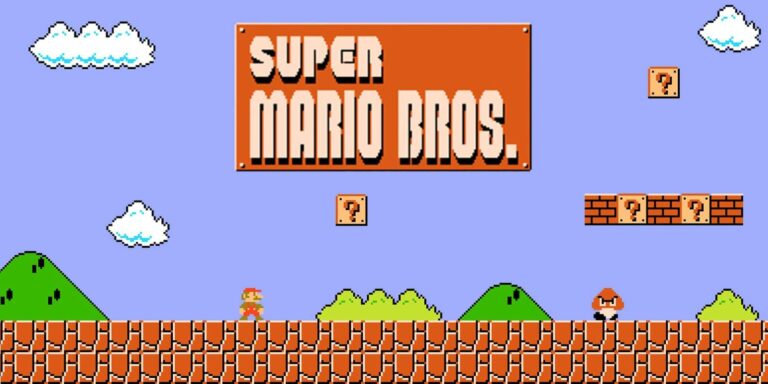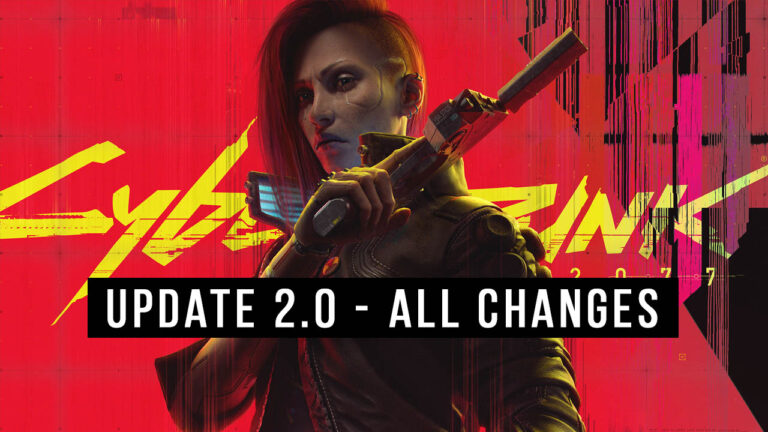Lost Ark Not Launching Error – Ultimate Guide

How to fix Lost Ark not launching error? Here’s how to solve the problem and get your game running as fast as possible.
Lost Ark is the new free-to-play MMORPG developed by Smilegate RPG. The game invites players to a mystical world full of new quests, adventures and mysteries. With more than twelve thousand reviews, the popular MMO is rated “Mostly Positive” on Steam. It also adopts a similar style to Diablo and offers an advanced class system with rich gameplay elements. Smilegate RPG’s recent title is played by more than 1 million concurrent players on Steam after its launch.
That being said, like numerous other games, it did not come without problems. Here’s how to fix one of the most common issues with Lost Ark.
Lost Ark Not Launching Error Fix
Even though a majority of players loved the game so far, most of them are also reporting issues during startup. Here’s how to fix Lost Ark not starting error.

Verify the integrity of game files
- Head to your Steam library and find Lost Ark.
- Right-click on the game and hit Properties.
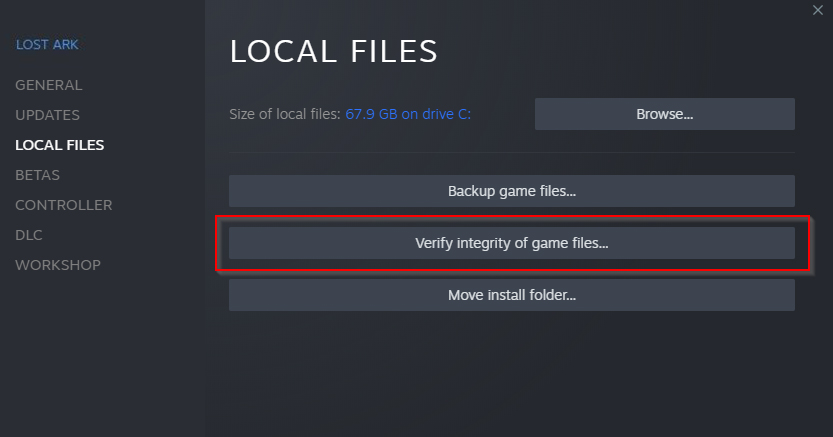
- Select Local Files on the section and click on “Verify integrity of game files“
- Wait for Steam to check the game files and ensure that the data is not corrupted. If it finds problems in your game’s installation, it will simply download the new files and fix your game.
Make sure Windows Firewall does not block the game.
Windows Defender Firewall sometimes prevents various software from running. In such cases, you can allow certain apps and games through the firewall. Follow the steps below to allow Lost Ark through the defender:
- Go to Windows Security window from Start or Control Panel.
- Click on Firewall and network protection.
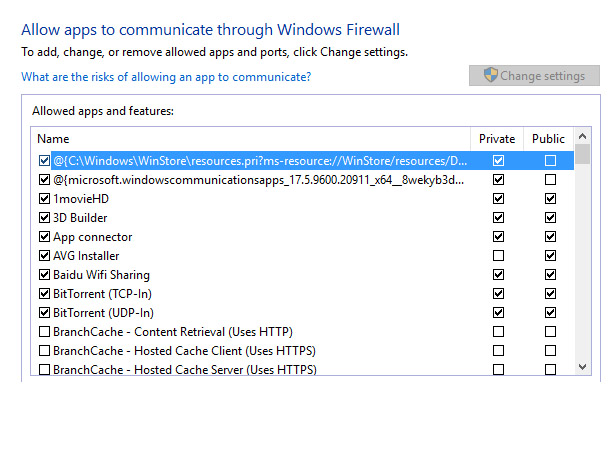
- Click on Allow an app through firewall command.
- Hit Change settings button.
- Find Lost Ark on the list and check the box to allow access without any prevention.
Run Lost Ark as an administrator.
You can also try running the game as an administrator if it does not launch. Normally, you can right-click on a certain application to run it as an administrator. But for Steam games, you will need to access the game’s installation files.
- Head to Lost Ark’s installation path.
- C:\Steam\steamapps\common\LostArk\Binaries\Win64.
- Find LOSTARK in the Win64.
- Right-click on the executable file and select Run as an administrator.
Update your graphics card drivers.
You can also try updating your GPU drivers for a better experience in new games. Another possible fix for Lost Ark not starting error might be driver updates. Here’s how to update your GPU:
For NVIDIA owners:
- Open your search engine and type GeForce Experience.
- Download the software from the official website of NVIDIA.
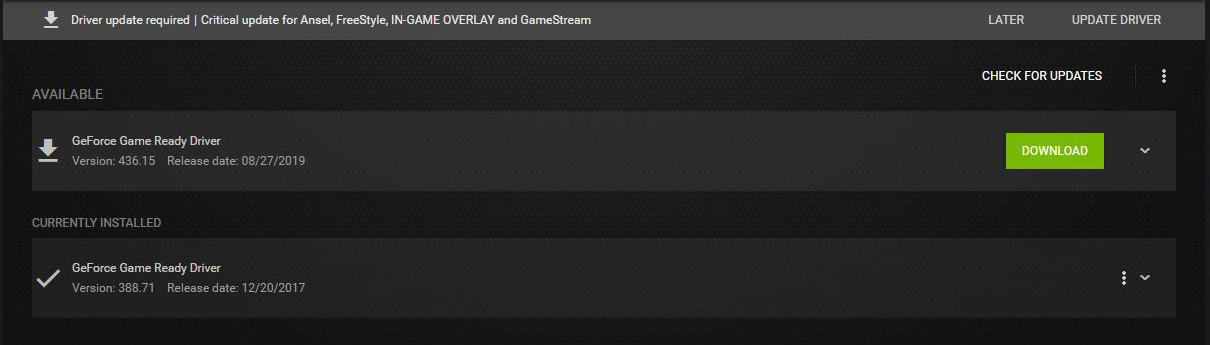
- Run the application and wait for it to detect your GPU’s current status.
- GeForce Experience will notify you when there are updates to install.
- Simply download and install them for a stable experience during your gaming sessions.
For AMD owners:
- Open your search engine and type Radeon Software.
- Download the software from the official website of AMD.
- After the download is complete, run the app and update your GPU.
Make sure that your PC meets Lost Ark system requirements.
Your system has to meet the requirements of Lost Ark to offer a smooth experience. Here are the minimal and recommended system settings of the popular MMORPG.
Minimum
- OS: Windows 10 64-bit
- CPU: Intel i3 or AMD Ryzen 3
- RAM: 8 GB
- VIDEO CARD: AMD HD6850 or NVIDIA GeForce GTX 460
- DISK SPACE: At least 50 GB of free disk space
Recommended
- OS: Windows 10 64-bit
- CPU: Intel i5 or AMD Ryzen 5
- RAM: 16 GB
- VIDEO CARD: NVIDIA GeForce GTX 1050
- DISK SPACE: At least 50 GB of free disk space
Here’s your ultimate guide on fixing the Lost Ark not launching error. We hope you get the game running and join the fun. It seems like the free-to-play MMORPG is going to be around for some time.