Cyberpunk 2077 Blurry Graphics Fix – 1.5 Patch (2022)

How to fix the blurry graphics of Cyberpunk 2077? Here’s your ultimate guide on fixing the blurriness of the game which received its new patch in February.
Cyberpunk 2077 was one of the most anticipated games of the last decade. Yet the highly-awaited game of CD Projekt Red came with hundreds of bugs and glitches, causing a steep tumbling in the devs stocks. The action-adventure title also received negative reception due to its terrible performance on last-gen consoles. After more than a year, CDPR has released lots of updates and patches to fix the game’s countless problems.
[powerkit_toc title=”Table of Contents” depth=”2″ min_count=”4″ min_characters=”1000″ btn_hide=”false”]
Cyberpunk 2077 Blurry Screen

Yet one of the many issues with the game still exists. Players are reporting that Cyberpunk 2077 blurriness affects the gameplay a lot. Regardless of the number of updates, Night City continues to tear our eyes with the sheer amount of blurriness.
Add Sharpening From NVIDIA GeForce

Though it is possible to reduce its effect with NVIDIA’s game filters. Here’s how to add some sharpening to the game:
- If you have an NVIDIA graphics card, you can add a sharpening effect to make the game look less blurry. Here’s how to activate game filters from NVIDIA’s overlay.
- Run Cyberpunk 2077.
- Press Alt+Z and open the NVIDIA GeForce interface.
- Click on Game Filters and add Sharpening from the drop-down menu.
- Adjust the slider to set the amount of sharpening.
Update Drivers
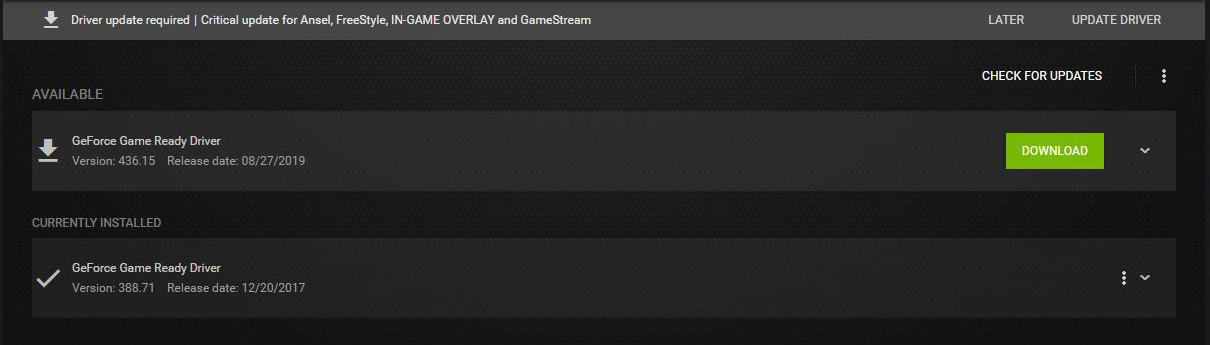
Updating your graphics drivers on a regular basis will help your GPU use its full potential. AMD and NVIDIA regularly update their graphics cards in order to offer an optimal experience. These updates might reduce tearing, stuttering and also blurriness.
- Here’s how to update graphics drivers:
For NVIDIA users:
- If you have an NVIDIA GPU, head to the search engine and type GeForce Experience.
- Download the software from the official website.
- Run GeForce Experience and wait for it to detect updates.
- After the software comes up with the new update packages for your GPU, click download and install to complete the process.
For AMD users:
- If you have an AMD graphics card, head to the search engine and type Catalyst Software.
- Download the app from the official AMD website.
- Install and run the software to update the drivers of AMD.
Disable Fullscreen Optimization
You can also disable fullscreen optimization as it might be the cause of the blurriness of your game.
- Go to the installation path of Cyberpunk 2077.
- Here’s the folder destination if you have the game installed from Steam:
- Program Files (x86)/Steam/steamapps/common/Cyberpunk2077/bin/x64
- Find Cyberpunk 2077 in x64 and right-click on the game’s icon.
- Select Properties and check the option below:
- Disable fullscreen optimizations
About Cyberpunk 2077 1.5 Patch
With the 1.5 patches, the cyberpunk-action title received improvements in terms of graphics. Four new apartments and two new weapons were also added to the game. In the new version, NPC and crowd reactions got polished to offer a more immersive experience. On the other hand, the update did not come without problems. Thanks to the newly added ray-traced shadows that can not be disabled, there is a loss of performance for the sake of visual quality. The videos show that there is a loss of around 10 frames per second.
We hope the methods above help you fix Cyberpunk 2077 blurry graphics and create a more definite visual quality.

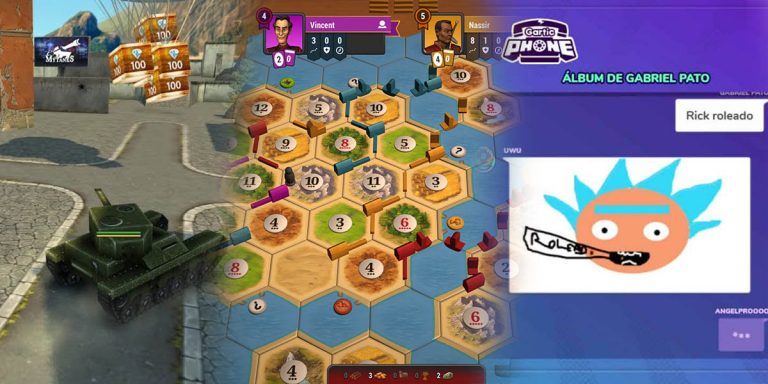



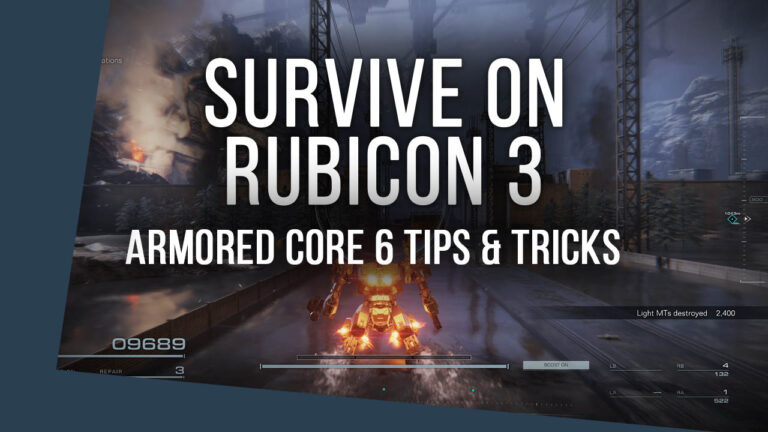
Catalyst for AMD…? How many years has it been since they stopped calling it that. Its Radeon Software now and has been for a while.